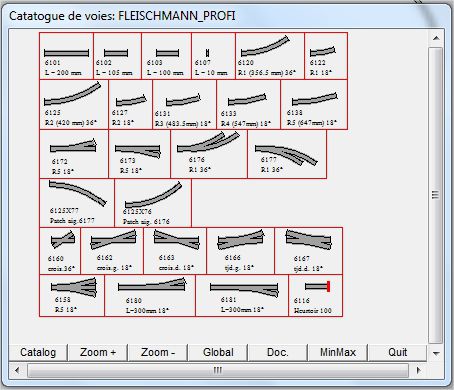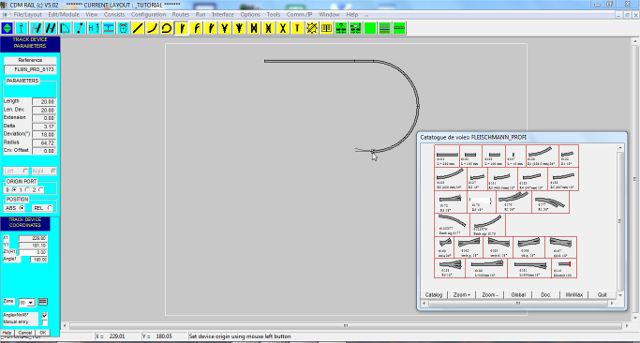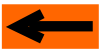| |
LAYOUT DRAWING: TUTORIAL
Step 8: USING A TRACK LIBRARY
The track library (or catalog) icon is the last (rigthmost) yellow icon.

Figure 8-1: Track libray icon
Whenever this icon is clicked, the catalog selection window pops up (figure 8-2).
Only those catalogs matching the layout scale, are listed and available for selection: HO in our case.

Figure 8-2: catalog selection window.
Also note that this window could have been invoked from the main menu bar:
"File/Layout" >> "Display track catalog"
Select a track library (Fleischmann PROFI, for instance), and click OK.
The corresponding catalog window (figure 8-3) pops up.
Since this window is always on foreground, shift it if necessary.
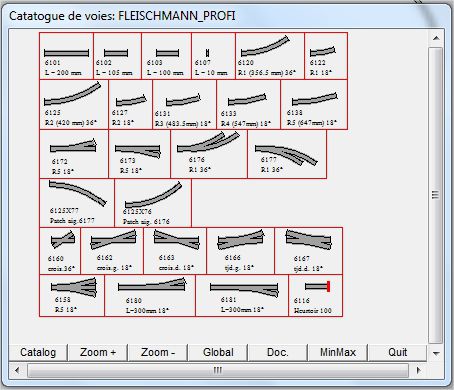
Figure 8-3: Catalog window.
-
Click on right turnout (ref. 6173) to select it, in the catalog window.
The turnout is highlighted in the catalog window, and the corresponding parameter and coordinate
menus appear on left of screen.
Note that all parameters are "grayed" (meaning that they cannot be modified), which is normal since
current item is a library item.
Also note that the turnout reference is written in field "Reference", on top of menu "parameters".
This reference will remain attached to any instance of this turnout, within our layout.
It will be displayed any time the instanciated turnouts will be selected.
-
Move the mouse into the layout drawing window: the turnout skeleton follows the mouse.
Get close to the free end of the last placed curve, until snapping occurs, and click to
confirm.
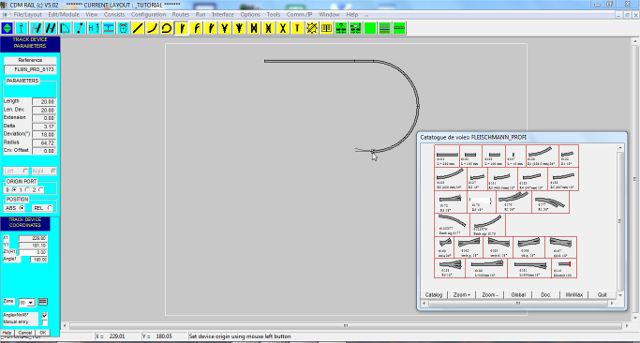
Figure 8-4: Select right turnout in catalog window, and place in layout.
Before using tracks from a catalog, check whether there is a specific documentation for this catalog
(Button "Doc." on bottom of catalog window).
Since we don't need another item from the catalog at the moment, close the catalog window (button "Quit").
As has been said earlier, an item imported from a catalog cannot be modified.
However, if a slight modification of the parameters is wished, you can intanciate a copy of the previously
selected catalog item, as follows:
-
Select a track item from the catalog (turnout, for instance).
-
Click on button "Cancel" to discard capture.
-
Click on "add" (yellow) icon in the edit toolbar, matching the previously selected item: turnout in
our case.
The new item parameters are exactly those of the previously selected item, from the library, and
the new item can now be modified.
The property above is general: the default parameters for any track primitive, are those of the last
instanciated
item (of same type).
In the two next steps, we are going to close the loop of our layout, using the "copy" operator, and the "circular
link" primitive.
Click on right arrow below
|















![]()