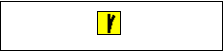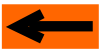| |
LAYOUT DRAWING: TUTORIAL
Step 7: ADD A TURNOUT
The turnout icon is the fourth yellow icon, staring from left.
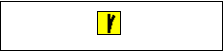
Figure 7-1: turnout icon
Whenever you click on this icon, the two menus (parameters and coordinates) appear on left of screen.
The parameter menu is much more complexe that for straight and curve tracks.
As a matter of fact, precise parametrizing of turnouts is a very complex operation, since it is very rare that
the deviated branch of a turnout can be modelled as a plain arc, defined by its radius ans its deviation angle.
Most of the time, a small straight section is integrated into the deviated branch, in order to set the proper
spacing between two tracks, linked by a crossover (2 turnouts, connected through their deviated branches).

Figure 7-2: Plain turnout parameters

Figure 7-3: snapping the turnout in place.
-
Radio buttons "left" and "right" allow to set the direction of the deviated branch. In the case at hand,
a "right" tournout has been selected.
-
The "ORIGIN PORT" radio buttons allow to select the reference turnout end (or port), at mouse cursor.
-
port 0 stands for the common port (used in the example above),
-
port 1 stands for end of straight branch,
-
port 2 stands for end of deviated branch.
-
Finally, the "POSITION" radio buttons allow to define the turnout positionning mode, ABSolute,
or RELative.
The relative mode allows to precisely locate the second turnout of a crossover, when both parallel
tracks are already in place.
This mode is quite complex, and will be discussed in a User Note.
DO NOT TRY IT IN THE SCOPE OF THIS TUTORIAL.
The contextual help, accessible by clicking button Help, at bottom of the coordinate menu, allows to
visualize the parameter definition details for current track device.
Sorry, this help is in french, but most of the time, an explicit figure illustrates the definitions.
Since any manufacturer has a specific approach for designing turnouts, it is very difficult to give a simple
or unique
methodology for setting parameters.
In case of problem, feel free to contact cdmrail@free.fr.
In the scope of this tutorial, we are not going to place this turnout directly from the toolbbar.
Instead, we are going to pick it up from a track library
:
Click on right arrow below
|