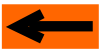| |
LAYOUT DRAWING: TUTORIAL
Step 4: ZOOM
The goal, now, is to zoom the area centered on the gap between the two segments.
In order to define the zoom window, the right mouse button must be used.
-
Click with the RIGHT mouse button on the upper left corner of the area to be displayed, and maintain the button
down.
-
Still while maintain the right button down, move the mouse towards the lower right corner of the area to be displayed:
the bounding rectangle of the area is sketched on screen (see next figire).
-
When the boundary window is OK, release the mouse right button .

Figure 4-1: zoom window definition .
And here is what the zoomed view looks like.

Figure 4-2: zoomed view.
-
The mouse right button is used for zoom ONLY.
-
The full view is restored by just pressing and releasing the mouse right button, with no move in-between.
Let's now jump to next step, moving the segment:
Click on right arrow below
|