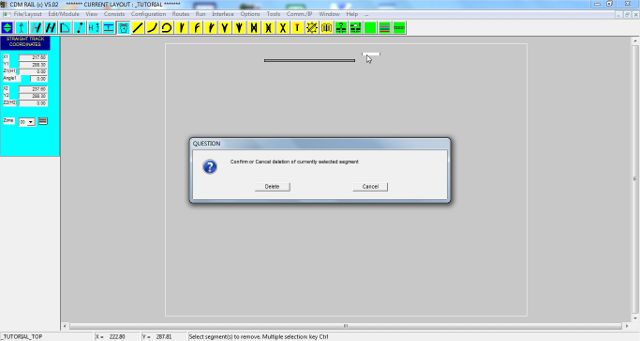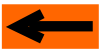| |
LAYOUT DRAWING: TUTORIAL
Step 3: FIX A WRONG PLACEMENT
There are three ways to fix a bad placement:
-
Command "Undo" depuis le menu principal
-
Delete the segment.
-
Move the segment.
Command "Undo add segment" .
By far, this is the simplest method, and hence, this is hte recommendation.
From the main menu bar, select
Edit/Module >> Undo add segment (first line of pop-up window)
The second segment disappears.
Since we want to reuse this same segment to demonstrate the two others methods, restore it by command
Edit/Module >> Redo add segment (second line of pop-up window)
Delete segment
The "delete segment" icon is the last blue icon on the right, in the modification group^.

Figure 3-1 "delete segment" icon.
Click on this icon: the program then waits for segment selection (see hint on bottom line of screen).
Click on the "wrong" segment: it is redrawn in white (highlighted) and a dialog window pops up at the center
of the screen, asking you to confirm the operation (see figure below).
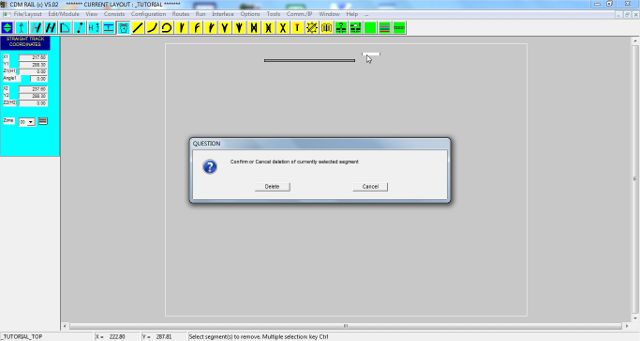
Figure 3-2: selection of track segment to be deleted, and confirmation window.
Since we still want to keep this segment, to try the third method, click on button "Cancel" of the pop-up window.
The window disappears, and the segment is redrawn as normal.
Move segment
This operation is very important, even though command "undo" is more suitable for current case.
It is will detailed in the two next steps.
We are going to:
-
zoom of the missed connection area of the two segments (step 4),
-
move the "missed" segment so as to snap it correctly to the first segment (step 5).
Click on right arrow below
|















![]()