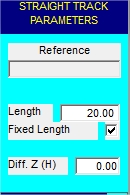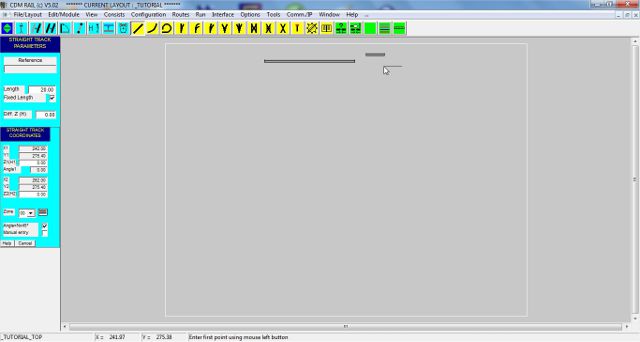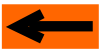| |
LAYOUT DRAWING: TUTORIAL
Step 2: ADD A SECOND STRAIGHT TRACK SEGMENT
For this second segment, we are going to specify a fixed length segment (20 cm).
This is actually what is done when adding an "off-the-shelf" track item, other than flexible track.
In order to do that, in the "parameter" menu:
-
Check box "Fixed length ",
-
Enter value 20 in field "Length".
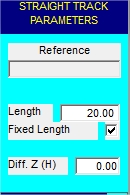
Figure 2-1: fixed length straight track segment parameters.
As soon as these parameters are set, a 20 cm segment is sketched, attached to the mouse cursor.
Observe the "magnet" effect of both ends of the already placed segment: when you move the mouse close enough
to either of these ends (less than half track width), the new segment is attracted by this end, and snaps to it
with
the correct angle.
Snapping with correct angle is mostly visible on the left-hand side of the first segment: the new segment (at mouse
cursor) rotates by 180°, to get the correct orientation.
If the new segment is snapped on an end of an already placed segment, then one single mouse clic will be sufficient
to set its final position, since the angle is automatically determined by the snapping.
Conversely, if there is no snapping, then the software will wait for a second click, for angle setting.
In this step, we are going to misplace the new segment, on purpose, so as to see what to do for fixing a placement
error.
Hence, click once on the left mouse button, quite apart from the right-hand point of the first segment (see next figure).
As mentionned earlier, no snapping occurs with the first segment, and therefore, the software waits for a second click.
NOTE THAT THE OPERATION CAN BE CANCELLED AT THIS POINT, by clicking button "Cancel", on bottom
of the coordinate menu.
But for our example, let's go on, and click for defining the segment angle: the second segment is displayed, but not
where expected.
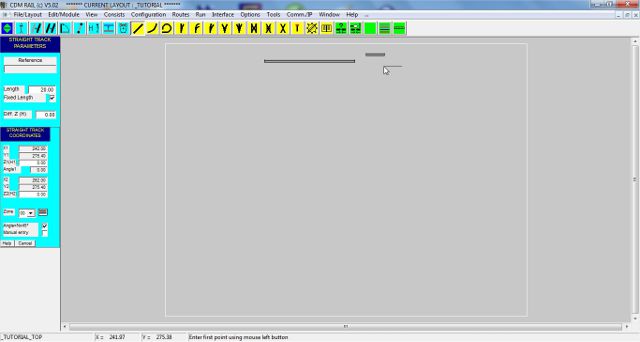
Figure 2-2: bad positionning of second straight segment.
In next step, we are going to learn how to fix such a bad placement.
Click on right arrow below
|