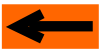| |
LAYOUT DRAWING: TUTORIAL
Step 1: ADD A STRAIGHT TRACK SEGMENT
Click on icon "Add straight segment": leftmost yellow icon.

Figure 1-1: "Add straight segment" icon
A menu is displayed on the left of the drawing area (see figure 1-2). This menu consists of two parts:
-
The upper part is the parameter area. For straight track segment, there are two fields:
-
capture field for length value (in cm),
-
checkbox "fixed length".
-
The lower part is the coordinate area, where the captured values where ends of segment coordinates will be
displayed.

Figure 1-2: waiting for first segment point capture
At this stage, CDM-Rail waits for the first point of the straight track segment, as indicated by the hint displayed
at bottom of screen, beside the mouse X,Y coordinate display. Keep in mind to have a look at this line, mainly
when you are lost in a sequence of operations. As a rule, CDM-Rail always indicates in this line what it is expecting
for.
-
Click on mouse button to define the first point (approximately X=120 Y = 280): the hint at bottom of screen is modified, and prompts for the second point.
-
Move the mouse horizontally rightwards. A thin line sketches the axis of the track.

Figure 1-3: Moving to the second point.
-
Keep an eye on the parameter menu, and when the length value is around 100 (units are centimeters), click the left
mouse button again for capturing the second point. The screen should look as follows (figure 1-4).

Figure 1-4: After capture of the first straight track segment.
-
You did it wrong? No problem: just undo your add command from the main menu bar:
"Edit/Module" >> "Undo add segment"
and retry.
Note that, since checkbox "Angle=Nx45°" is checked in the coordinate menu, only angles multiple of 45° are allowed.
At this stage, CDM-Rail is ready for capturing another straight track segment, and waits for the first point again:
see hint in bottom line.
We are now going to add a second straight track segment, but, this time, with a predefined length.
DON'T FORGET TO SAVE YOU JOB at the end of any step!!
"Edit/Layout" >> "Save Layout"
Click on right arrow below
|