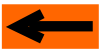|
 |
 |
 |
 |
 |
 |
 |
 |
 |
 |
 |
 |
 |
SIMULATION: TUTORIAL
Step 1: ADDING SIGNALS FOR BLOCK PARTITIONNING
INTRODUCTION TO SIGNAL EDITION TOOL
SETTING THE TURNOUT AREA PROTECTION SIGNALS
SETTING THE PLAIN TRACK BLOCK BOUNDARY SIGNALS
BLOCK GENERATION
SIGNAL OPTIONS
INTRODUCTION TO SIGNAL EDITION TOOL
CDM-Rail relies on signals for defining the blocks, which the simulation will use for ensuring layout
security. Let's mention at once that, when we will proceed to RUN mode, later on, these signals do
not need to have a corresponding real signal on the real layout: they are virtual signals.
In this section, we are going to apply the signaling rules defined in
user note "Signaling and block partitionning".
The following figure shows what the layout looks like, upon completion of the drawing tutorial.
Again, if you did not go through the drawing tutorial, see Step 0 of this simulation tutorial, to
retrieve the initial layout state required.

Figure 1-1: Initial layout
Enter the "Edit Module Signals", by selecting
"Edit/Module" >> "Edit module signals" (from the main menu bar)

Figure 1-2: Selecting "Edit module signals" tool.
The layout is redrawn with a new toolbar, just below the main toolbar.

Figure 1-3: Signal, Detector and Actuator toolbar.
The "Edit module signals" context is common to signals, detectors and actuators.
And the same "mechanics" apply to the three types of symbols.
Detectors and actuators are beyond the scope of this tutorial.
Let us just mention that, detectors are used for getting feedback on the precise location of the real
trains, and are used in RUN mode only, and actuators are used for triggering actions whenever they
are reached by a train.
In the above toolbar, there are three groups of four icons:
-
the leftmost one deals with signals: this is the one we're interested in,
-
the two others are for detectors and actuators respectively
In any of these groups, the leftmost (yellow) icon is for adding an item (signal in present case).
The three blue icons are for modifying, moving, and deleting items.
The two green icons on the left of the toolbar are respectively for selecting layers for display,
and for length measurement beween two points on tracks.
BACK TO TOP OF PAGE
|
|
|
|
SETTING THE TURNOUT AREA PROTECTION SIGNALS
We are now ready for adding our first signal: click on the leftmost signal yellow icon.

Figure 1-4: adding a signal (click on picture for zoom).
The menu on left of screen shows three groupboxes of "radio buttons":
-
The first one allows to select the signal type (this is only "cosmetic", the signal type has
no impact on program operation:-
The first type is the plain track signal, 3 lights, 3 states (GO, SLOW, STOP).
-
The second type is the "turnout area" signal, 4 lights, 3 states, according to the french railway
convention. -
The third type, is intended for sidings, and has only 2 lights and 2 states.
-
-
The second box allows to select on which side of the track the signal is displayed.
Again, this is only "cosmetic", for display convenience, and has no impact on signal
operation. -
The third box allows to select the signal direction, which obviously is of primary
importance.
When you move the mouse over a (non-turnout) track, the corresponding segment is highlighted,
as in figure above, and the signal is sketched as it will be drawn. At this point, you may change
the signal type, track side, and direction, by clicking on raido buttons, in the aforementionned
groupboxes.
But you may also change side and direction by just pressing te keyboard spacebar.
As explained in user note "signaling and block partitionning", we start by setting the signals
which protect turnout areas.
So we select the "4-light" type (though this is just cosmetic), and we make sure that the signal
is directed towards the area to be protected (look on figure above for convention).
In addition, as recommended in this user note, we leave a "clearance" distance approximately equal to a
loco length, namely 20cm for HO scale, and 10 cm for N. This recommendation is not mandatory, but is
of primary importance if you want to drive your real layout with CDM-Rail: much safer behaviour if a train
happens to remain stuck on a turnout, due to bad wheel/rail contact.
As soon as you click the mouse left button, this confirms the capture, and the signal is placed and
displayed. The following figure shows the capture state after setting three of the four signals required for
protected the lowe left turnout area. The screenshot shows capture of the last signal, located on the siding.
And as explained earlier, we change the signal type to the "two-lights" signal, dedicated to sidings.

Figure 1-5: adding the fourth protection signal, on the siding
(click on picture for zoom)
The next figure shows the layout after setting the protecting signals on all three turnout areas.

Figure 1-6: after setting all protection signals on turnout areas (click on picture for zoom).
BACK TO TOP OF PAGE
|
|
|
|
SETTING THE PLAIN TRACK BLOCK BOUNDARY SIGNALS
We are almost through, with signaling. However, the block including the upper right portion of the
oval is much longer thant the other blocks.
Hence, we decide to split it into two sub-blocks.
In order to do this, we add two signals, at the same location, and in reverse directions, at the new
boundary to be created (close to the mouse cursor, on figure below).
Note that, in that case, we have used the "three lights" signal (though, once more, this has no impact on
program operation).

Figure 1-7: after adding the two "plain block boundary" signals
(click on picture for zoom)
BACK TO TOP OF PAGE
|
|
|
|
BLOCK GENERATION
That's it: we have completed the signal capture.
But the last thing we need to do is to launch the "build and check operation", which should now be familiar
to you, if you went through the drawing tutorial.
"Edit/Module" >> "Check and build module"
In addition to building and checking the module, this operation also generates the implicit blocks, which will
be used by the simulation.
The two following figures show a "turnout area" block, and a "plain" block respectiviely, bounded by the captured
signals. These blocks ate the basis for CDM-Rail security algorithm.

Figure 1-8: "Turnout area" block

Figure 1-9: "Plain" block.
BACK TO TOP OF PAGE
|
|
|
|
SIGNAL OPTIONS
Let's close this section by mentionning some signal related options.
GLOBAL VISIBILITY OPTION
By default, signals are visible only in some modes of the program (signal edition, route
creation,... and of course simulation). But in some other phases, they are not visible: this is
the case for normal view mode, layout edition mode, ...
It is possible to force signal visibility in all modes of the program.
This is achieved through the "display options" menu, accessible from the main menu bar.
"Options" >> "Display"
And uncheck box "HIDE SIGNALS WHEN NOT IN SIMU OR RUN"

Figure 1-10: "HIDE SIGNALS" option
SPECIFIC SIGNAL VISIBILITY OPTION
In the parameter menu which appears on left of screen, when adding or modifying a signal,
we have discussed the three groupboxes for type, side and direction.
Below these groupboxes, there are two other items:
-
the VISIBLE checkbox
-
the STOP options groupbox (see next topic)

By default, all signals are visible in simulation or RUN mode, and, correspondingly,
this checkbox is checked.
However it may be interesting to hide some signals during simulation and RUN (for not overloading
the display).
This may be the case, for example, for signals which are not in the direction of trains,
on "one-way" paths on which trains always travel in the same direction.
Unchecking the "VISIBLE" checkbox will achieve this function.
In signal edition mode, unvisible signals are displayed in grey instead of black.
SPECIFIC SIGNAL STOP OPTIONS
The detail of these options is beyond the scope of this tutorial, and will be discussed in a specific
user note.
By default, a train ahead of a signal in STOP state, will stop at a fixed distance from the signal.
This distance is 10 cm for HO scale, and 6 cm for N scale.
The stop options allow to set this stop distance to a different value.
They also allow to make trains stop with their center at a specified distance from the signal. This feature
is primarily convenient for making any train stop in front of platforms, in stations, whatever its length.
Download layout at the end of this step: TUTO_SIMU_01.lay
And now let's go the the next topic: creating routes. Don't forget to save your ".lay"
Click on rigtht arrow below
BACK TO TOP OF PAGE |
BACK TO TUTORIAL ROOT |