
 |
 |
 |
 |
 |
 |
 |
 |
 |
 |
 |
 |
 |
 |
SIMULATION OPTIONS
The simulation options can be accessed from the main menu bar, whenever a layout has been opened:
Tag "Option" >> "Simulation".
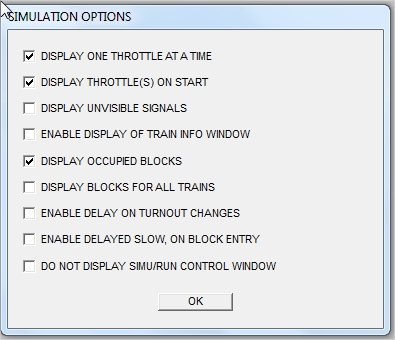
CURRENT TRAIN:
Before discussing the different options, it is important to define what the "CURRENT TRAIN" is.
At any given time, there always is ONE and ONLY ONE "current train".
This current train is recognizable in that its outline is highlighted in white.
Current train selection switches to next train whenever key TAB (keyboard) is pressed.
After this preamble, here follows the options description, in the order they appear in the option window.
-
DISPLAY ONE THROTTLE AT A TIME
This option, together with the next one , allows to display only one throttle controller at a time, instead of
displaying all of them on screen. The displayed controller is the one corresponding to "current train",
and hence, whenever you press key TAB (keyboard), you switch to next train and related controller.
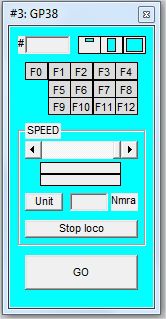
-
DISPLAY THROTTLE(S) ON START
This option allows to display, on simulation start, either all controllers of the trains which have been placed
on the layout, or the controller attached to current train, if the preceding option has also been selected.
Since the display of all controllers may be quite cumbersome, the "throttle" size may be reduced by
clicking on the size reduction icon (leftmost icon in the first row).
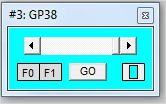
-
DISPLAY INVISIBLE SIGNALS
Whenever signals have been specified as invisible, by unchecking box "VISIBLE" during capture,
they are not displayed, by default, during simulation, for not overloading the layout display.
This option allows to force display of these signals.
This option has little added value, and is not worth selecting in normal operation.
-
ENABLE DISPLAY OF TRAIN INFO WINDOW
This option allows to display a window which gives the main information about the train on which the
mouse is moved. As a matter of fact, it is a debug tool, which has been replaced, recently, by direct
on-screen display of the train name, of the corresponding route, and of the remaining time before restart.
This option has little added value, and is not worth selecting in normal operation.

-
DISPLAY OCCUPIED BLOCKS
This option allows to display occupied blocks, either by current train (selectable with key TAB), or by
all trains present on the layout, if next option is also selected.
This option is quite useful for big layouts, where it becomes difficult to localize trains with no zoom.
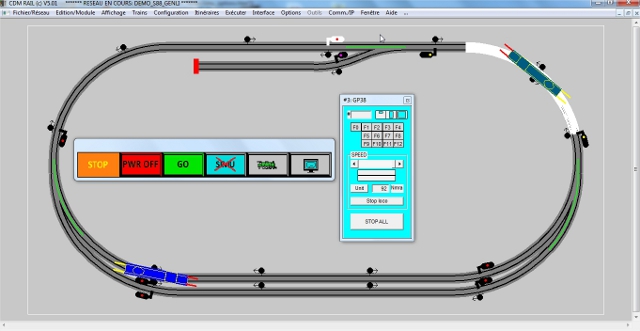
-
DISPLAY OCCUPIED BLOCKS FOR ALL TRAINS
This option, together with the previous one, allows to display all blocks occupied by all trains.
-
ENABLE DELAY ON TURNOUT CHANGES
This option allows to wait until the train gets close to the end of block, before releasing the turnouts
giving access to that block. It was useful in mode RUN, to work arround the situation where, whenever the
real train is slightly late compared to the virtual (on-screen) train, the turnouts could change state too early,
entailing derailment or collision risks.
In current version, there are now more efficient options (on detection areas) to work this problem arround.
Hence, this option does not need to be used in normal operation.
-
ENABLE DELAYED SLOW ON BLOCK ENTRY
By default, any train starts slowing down as soon as it enters a block, if the next block is occupied,
according to the principle of the SNCF "BAL" system.
However, on long blocks, this early slowing down may considerably reduce the traffic performance.
This option allows to postpone the slowing down until the train gets closer to the block end.
-
DO NOT DISPLAY SIMU/RUN WINDOW
This option is no more active, and will be suppressed in next versions.
BACK TO TOP OF PAGE
|